Google Analytics is a powerful free tool for businesses to track and analyze website performance, eCommerce sales and dozens of other metrics important to your business.
Problem is, not all business owners know their account credentials.
What if you have no idea who owns the Analytics account?
Maybe that the last person who managed your Google Analytics left your company without giving you the account credentials?
You’ve switched to a new agency and your former agency didn’t give you the account login information.
There’s good news: you can get your Google Analytics account password back if you own associated email account.
Always try to regain access to your Google Analytics account rather than creating a new account for your website. All of the historical data in your account is critical when analyzing trends and making business decisions.
If you start a new Google Analytics account, you’ll have no historical data to look back on.
Let’s jump right in and get your Google Analytics account back in your hands.
1. Go to the Google Analytics Help Center.

2. Select “1) I can’t find an Analytics administrator, 2) the Analytics administrator left the company, 3) I lost administrative access, or 4) I want to upgrade my access”
3. Create a text file and save it as analytics.txt.
Be sure to have your Google Analytics account number (UA-XXXXXXXX-X) with you. You can find the account number in your website source code. It is usually in the <head> section of a website.
In the text file, add the following information:Make sure you follow the format and the wording exactly as provided. Incomplete and/or incorrect wording will prevent Google from proceeding with the request.
- Create an
analytics.txtfile with the following information:GooGhywoiu9839t543j0s7543uw1 - pls add {INSERT EMAIL ADDRESS} to GA account {INSERT UA-ID} with ‘Manage Users and Edit’ permissions - date {INSERT DATE}. - Add the
analytics.txtfile to the top-level domain, e.g.,example.com/analytics.txt
If the URL of the site that is sending data to Analytics is a subdomain, then you can uploadanalytics.txtto either the subdomain or the top-level domain, for example:sales.example.com/analytics.txtorexample.com/analytics.txt - If there are Google Ads and/or AdSense accounts linked to the Analytics account, you need to prove ownership of those accounts, as well.
Don’t forget to replace {INSERT EMAIL ADDRESS}, {INSERT UA-ID}, and {INSERT DATE} with your own information. Also be sure that the email you’re using is a Google Enabled Account (ie gmail.com).
5. Fill out Google’s Troubleshoot contact form
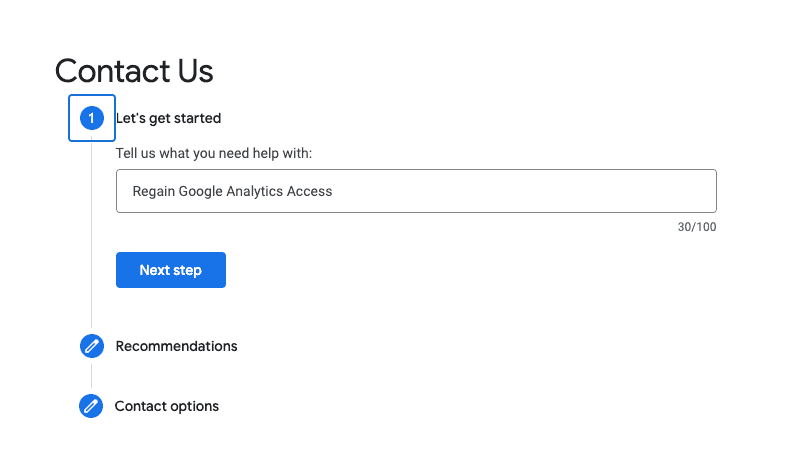
You see a list of Recommended Resources, go ahead and skip that section by clicking the “Next step” Button.
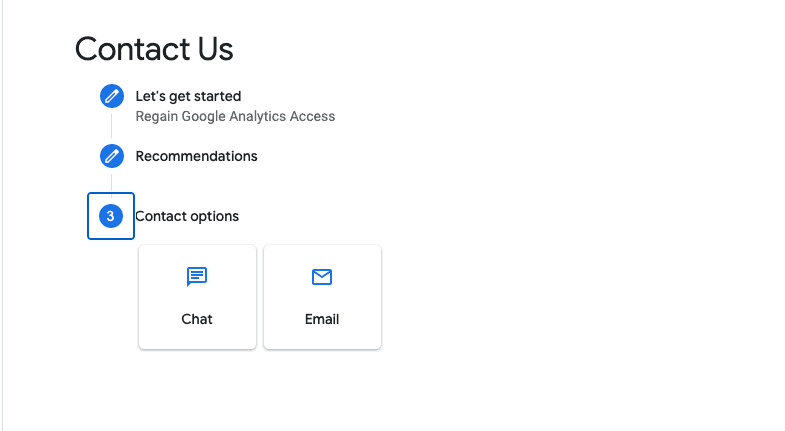
You’ll have the option to open a Chat or send an Email to Support. A Google Online Specialist will help you recover your account and provide administrator access to the Google enabled account you provided in Step 3.
You’re almost back to having regained access to your Google Analytics account.
Remember these important tips:
- As a business owner you should always have Administrator roles in all of your important platforms like Google Analytics, Google Ads, Facebook Business Manager, your Website, your Web Host, your DNS Provider.
- If you have a team, create a marketing distribution list to create these accounts, that way if someone leaves the company they only need to be removed from the list without affecting your actual accounts.
New to Marketer Knows? Join our Community today for free if you’re motivated to do your own marketing for your business.


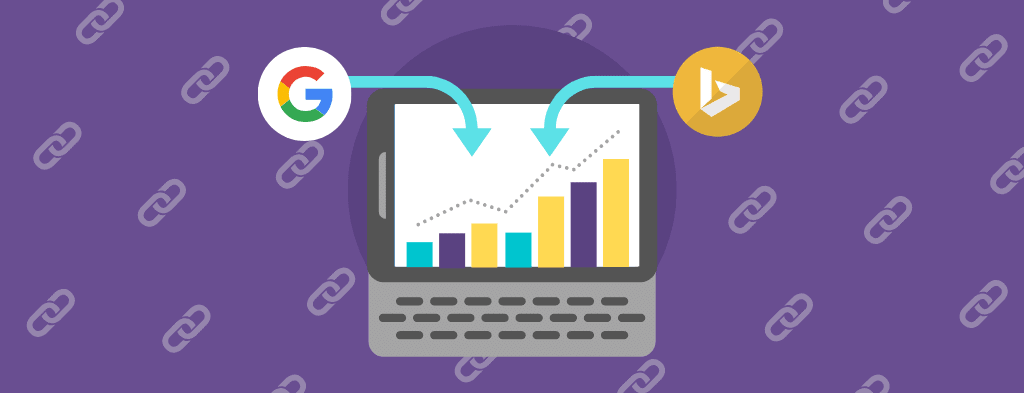
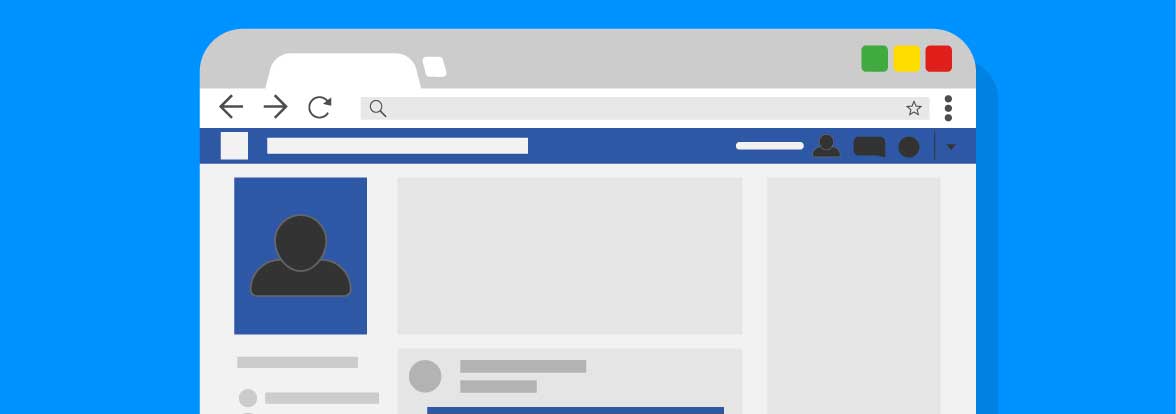
Responses